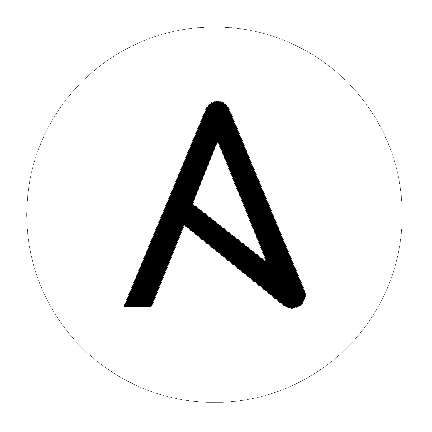
New in version 2.4.
The below requirements are needed on the host that executes this module.
Parameter |
Choices/Defaults |
Comments |
|---|---|---|
|
active
|
|
Specifies whether or not the configuration is active or deactivated
|
|
banner
required |
|
Specifies which banner that should be configured on the remote device. Value
login indicates system login message prior to authenticating, motd is login announcement after successful authentication. |
|
provider
|
|
Deprecated
Starting with Ansible 2.5 we recommend using
connection: network_cli or connection: netconf.For more information please see the Junos OS Platform Options guide.
A dict object containing connection details.
|
|
username
|
|
Configures the username to use to authenticate the connection to the remote device. This value is used to authenticate the SSH session. If the value is not specified in the task, the value of environment variable
ANSIBLE_NET_USERNAME will be used instead. |
|
host
required |
|
Specifies the DNS host name or address for connecting to the remote device over the specified transport. The value of host is used as the destination address for the transport.
|
|
ssh_keyfile
|
|
Specifies the SSH key to use to authenticate the connection to the remote device. This value is the path to the key used to authenticate the SSH session. If the value is not specified in the task, the value of environment variable
ANSIBLE_NET_SSH_KEYFILE will be used instead. |
|
timeout
|
Default:
10
|
Specifies the timeout in seconds for communicating with the network device for either connecting or sending commands. If the timeout is exceeded before the operation is completed, the module will error.
|
|
password
|
|
Specifies the password to use to authenticate the connection to the remote device. This value is used to authenticate the SSH session. If the value is not specified in the task, the value of environment variable
ANSIBLE_NET_PASSWORD will be used instead. |
|
port
|
Default:
22
|
Specifies the port to use when building the connection to the remote device. The port value will default to the well known SSH port of 22 (for
transport=cli) or port 830 (for transport=netconf) device. |
|
state
|
|
Specifies whether or not the configuration is present in the current devices active running configuration.
|
|
text
|
|
The banner text that should be present in the remote device running configuration. This argument accepts a multiline string, with no empty lines. Requires state=present.
|
Note
- name: configure the login banner
junos_banner:
banner: login
text: |
this is my login banner
that contains a multiline
string
state: present
- name: remove the motd banner
junos_banner:
banner: motd
state: absent
- name: deactivate the motd banner
junos_banner:
banner: motd
state: present
active: False
- name: activate the motd banner
junos_banner:
banner: motd
state: present
active: True
- name: Configure banner from file
junos_banner:
banner: motd
text: "{{ lookup('file', './config_partial/raw_banner.cfg') }}"
state: present
Common return values are documented here, the following are the fields unique to this module:
Key |
Returned |
Description |
|---|---|---|
|
diff.prepared
string
|
when configuration is changed and diff option is enabled. |
Configuration difference before and after applying change.
Sample:
[edit system login] + message "this is my login banner";
|
This module is flagged as preview which means that it is not guaranteed to have a backwards compatible interface.
For more information about Red Hat’s support of this module, please refer to this Knowledge Base article
Hint
If you notice any issues in this documentation you can edit this document to improve it.