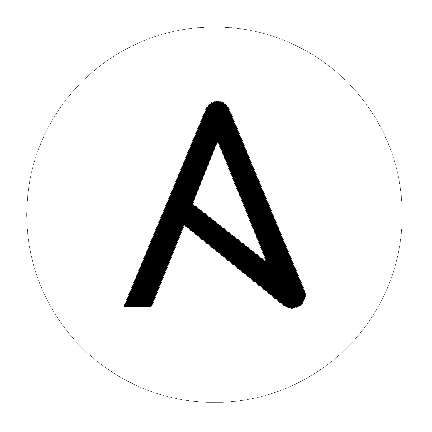
Topics
Ansible works against multiple systems in your infrastructure at the same time.
It does this by selecting portions of systems listed in Ansible’s inventory,
which defaults to being saved in the location /etc/ansible/hosts.
You can specify a different inventory file using the -i <path> option on the command line.
Not only is this inventory configurable, but you can also use multiple inventory files at the same time and pull inventory from dynamic or cloud sources or different formats (YAML, ini, etc), as described in Working With Dynamic Inventory. Introduced in version 2.4, Ansible has inventory plugins to make this flexible and customizable.
The inventory file can be in one of many formats, depending on the inventory plugins you have.
For this example, the format for /etc/ansible/hosts is an INI-like (one of Ansible’s defaults) and looks like this:
mail.example.com
[webservers]
foo.example.com
bar.example.com
[dbservers]
one.example.com
two.example.com
three.example.com
The headings in brackets are group names, which are used in classifying systems and deciding what systems you are controlling at what times and for what purpose.
A YAML version would look like:
all:
hosts:
mail.example.com:
children:
webservers:
hosts:
foo.example.com:
bar.example.com:
dbservers:
hosts:
one.example.com:
two.example.com:
three.example.com:
It is ok to put systems in more than one group, for instance a server could be both a webserver and a dbserver. If you do, note that variables will come from all of the groups they are a member of. Variable precedence is detailed in a later chapter.
If you have hosts that run on non-standard SSH ports you can put the port number after the hostname with a colon. Ports listed in your SSH config file won’t be used with the paramiko connection but will be used with the openssh connection.
To make things explicit, it is suggested that you set them if things are not running on the default port:
badwolf.example.com:5309
Suppose you have just static IPs and want to set up some aliases that live in your host file, or you are connecting through tunnels. You can also describe hosts via variables:
In INI:
jumper ansible_port=5555 ansible_host=192.0.2.50
In YAML:
...
hosts:
jumper:
ansible_port: 5555
ansible_host: 192.0.2.50
In the above example, trying to ansible against the host alias “jumper” (which may not even be a real hostname) will contact 192.0.2.50 on port 5555. Note that this is using a feature of the inventory file to define some special variables. Generally speaking, this is not the best way to define variables that describe your system policy, but we’ll share suggestions on doing this later.
Note
Values passed in the INI format using the key=value syntax are not interpreted as Python literal structure
(strings, numbers, tuples, lists, dicts, booleans, None), but as a string. For example var=FALSE would create a string equal to ‘FALSE’.
Do not rely on types set during definition, always make sure you specify type with a filter when needed when consuming the variable.
If you are adding a lot of hosts following similar patterns, you can do this rather than listing each hostname:
[webservers]
www[01:50].example.com
For numeric patterns, leading zeros can be included or removed, as desired. Ranges are inclusive. You can also define alphabetic ranges:
[databases]
db-[a:f].example.com
You can also select the connection type and user on a per host basis:
[targets]
localhost ansible_connection=local
other1.example.com ansible_connection=ssh ansible_user=mpdehaan
other2.example.com ansible_connection=ssh ansible_user=mdehaan
As mentioned above, setting these in the inventory file is only a shorthand, and we’ll discuss how to store them in individual files in the ‘host_vars’ directory a bit later on.
As described above, it is easy to assign variables to hosts that will be used later in playbooks:
[atlanta]
host1 http_port=80 maxRequestsPerChild=808
host2 http_port=303 maxRequestsPerChild=909
Variables can also be applied to an entire group at once:
The INI way:
[atlanta]
host1
host2
[atlanta:vars]
ntp_server=ntp.atlanta.example.com
proxy=proxy.atlanta.example.com
The YAML version:
atlanta:
hosts:
host1:
host2:
vars:
ntp_server: ntp.atlanta.example.com
proxy: proxy.atlanta.example.com
Be aware that this is only a convenient way to apply variables to multiple hosts at once; even though you can target hosts by group, variables are always flattened to the host level before a play is executed.
It is also possible to make groups of groups using the :children suffix in INI or the children: entry in YAML.
You can apply variables using :vars or vars::
[atlanta]
host1
host2
[raleigh]
host2
host3
[southeast:children]
atlanta
raleigh
[southeast:vars]
some_server=foo.southeast.example.com
halon_system_timeout=30
self_destruct_countdown=60
escape_pods=2
[usa:children]
southeast
northeast
southwest
northwest
all:
children:
usa:
children:
southeast:
children:
atlanta:
hosts:
host1:
host2:
raleigh:
hosts:
host2:
host3:
vars:
some_server: foo.southeast.example.com
halon_system_timeout: 30
self_destruct_countdown: 60
escape_pods: 2
northeast:
northwest:
southwest:
If you need to store lists or hash data, or prefer to keep host and group specific variables separate from the inventory file, see the next section. Child groups have a couple of properties to note:
- Any host that is member of a child group is automatically a member of the parent group.
- A child group’s variables will have higher precedence (override) a parent group’s variables.
- Groups can have multiple parents and children, but not circular relationships.
- Hosts can also be in multiple groups, but there will only be one instance of a host, merging the data from the multiple groups.
There are two default groups: all and ungrouped. all contains every host.
ungrouped contains all hosts that don’t have another group aside from all.
Every host will always belong to at least 2 groups.
Though all and ungrouped are always present, they can be implicit and not appear in group listings like group_names.
The preferred practice in Ansible is to not store variables in the main inventory file.
In addition to storing variables directly in the inventory file, host and group variables can be stored in individual files relative to the inventory file (not directory, it is always the file).
These variable files are in YAML format. Valid file extensions include ‘.yml’, ‘.yaml’, ‘.json’, or no file extension. See YAML Syntax if you are new to YAML.
Assuming the inventory file path is:
/etc/ansible/hosts
If the host is named ‘foosball’, and in groups ‘raleigh’ and ‘webservers’, variables in YAML files at the following locations will be made available to the host:
/etc/ansible/group_vars/raleigh # can optionally end in '.yml', '.yaml', or '.json'
/etc/ansible/group_vars/webservers
/etc/ansible/host_vars/foosball
For instance, suppose you have hosts grouped by datacenter, and each datacenter uses some different servers. The data in the groupfile ‘/etc/ansible/group_vars/raleigh’ for the ‘raleigh’ group might look like:
---
ntp_server: acme.example.org
database_server: storage.example.org
It is okay if these files do not exist, as this is an optional feature.
As an advanced use case, you can create directories named after your groups or hosts, and Ansible will read all the files in these directories in lexicographical order. An example with the ‘raleigh’ group:
/etc/ansible/group_vars/raleigh/db_settings
/etc/ansible/group_vars/raleigh/cluster_settings
All hosts that are in the ‘raleigh’ group will have the variables defined in these files available to them. This can be very useful to keep your variables organized when a single file starts to be too big, or when you want to use Ansible Vault on a part of a group’s variables.
Tip: The group_vars/ and host_vars/ directories can exist in
the playbook directory OR the inventory directory. If both paths exist, variables in the playbook
directory will override variables set in the inventory directory.
Tip: Keeping your inventory file and variables in a git repo (or other version control) is an excellent way to track changes to your inventory and host variables.
By default variables are merged/flattened to the specific host before a play is run. This keeps Ansible focused on the Host and Task, so groups don’t really survive outside of inventory and host matching. By default, Ansible overwrites variables including the ones defined for a group and/or host (see the hash_merge setting to change this) . The order/precedence is (from lowest to highest):
When groups of the same parent/child level are merged, it is done alphabetically, and the last group loaded overwrites the previous groups. For example, an a_group will be merged with b_group and b_group vars that match will overwrite the ones in a_group.
New in version 2.4.
Starting in Ansible version 2.4, users can use the group variable ansible_group_priority to change the merge order for groups of the same level (after the parent/child order is resolved). The larger the number, the later it will be merged, giving it higher priority. This variable defaults to 1 if not set. For example:
a_group:
testvar: a
ansible_group_priority: 10
b_group
testvar: b
In this example, if both groups have the same priority, the result would normally have been testvar == b, but since we are giving the a_group a higher priority the result will be testvar == a.
As described above, setting the following variables control how Ansible interacts with remote hosts.
Host connection:
smart, ssh or paramiko. The default is smart. Non-SSH based types are described in the next section.General for all connections:
Specific to the SSH connection:
ProxyCommand for a certain host (or
group).pipelining setting in ansible.cfg.ssh_executable setting in ansible.cfg.Privilege escalation (see Ansible Privilege Escalation for further details):
ansible_sudo or ansible_su, allows to force privilege escalationansible_sudo_user or ansible_su_user, allows to set the user you become through privilege escalationansible_sudo_pass or ansible_su_pass, allows you to set the privilege escalation password (never store this variable in plain text; always use a vault. See Variables and Vaults)ansible_sudo_exe or ansible_su_exe, allows you to set the executable for the escalation method selectedansible_sudo_flags or ansible_su_flags, allows you to set the flags passed to the selected escalation method. This can be also set globally in ansible.cfg in the sudo_flags optionRemote host environment parameters:
ansible_shell_executable to a non-Bourne (sh) compatible shell.
By default commands are formatted using sh-style syntax.
Setting this to csh or fish will cause commands executed on target systems to follow those shell’s syntax instead.ansible_python_interpreter.
This replaces shebang of modules which will run on that host.New in version 2.1.
executable in ansible.cfg which defaults to
/bin/sh. You should really only change it if is not possible
to use /bin/sh (i.e. /bin/sh is not installed on the target
machine or cannot be run from sudo.).Examples from an Ansible-INI host file:
some_host ansible_port=2222 ansible_user=manager
aws_host ansible_ssh_private_key_file=/home/example/.ssh/aws.pem
freebsd_host ansible_python_interpreter=/usr/local/bin/python
ruby_module_host ansible_ruby_interpreter=/usr/bin/ruby.1.9.3
As stated in the previous section, Ansible executes playbooks over SSH but it is not limited to this connection type.
With the host specific parameter ansible_connection=<connector>, the connection type can be changed.
The following non-SSH based connectors are available:
local
This connector can be used to deploy the playbook to the control machine itself.
docker
This connector deploys the playbook directly into Docker containers using the local Docker client. The following parameters are processed by this connector:
true the become_user will be used to operate within the container.Here is an example of how to instantly deploy to created containers:
- name: create jenkins container
docker_container:
docker_host: myserver.net:4243
name: my_jenkins
image: jenkins
- name: add container to inventory
add_host:
name: my_jenkins
ansible_connection: docker
ansible_docker_extra_args: "--tlsverify --tlscacert=/path/to/ca.pem --tlscert=/path/to/client-cert.pem --tlskey=/path/to/client-key.pem -H=tcp://myserver.net:4243"
ansible_user: jenkins
changed_when: false
- name: create directory for ssh keys
delegate_to: my_jenkins
file:
path: "/var/jenkins_home/.ssh/jupiter"
state: directory
Note
If you’re reading the docs from the beginning, this may be the first example you’ve seen of an Ansible playbook. This is not an inventory file. Playbooks will be covered in great detail later in the docs.
See also